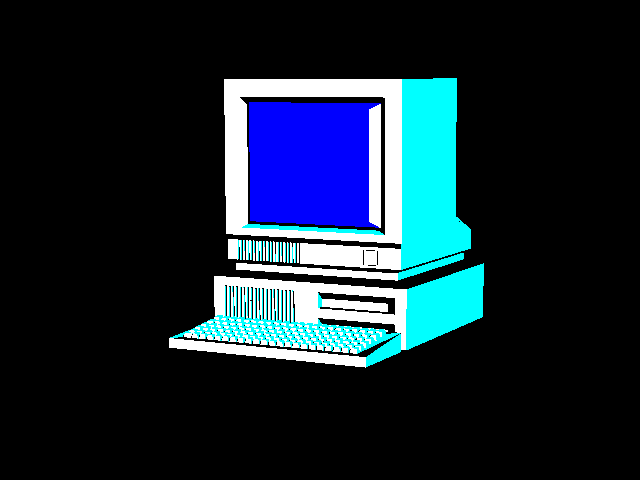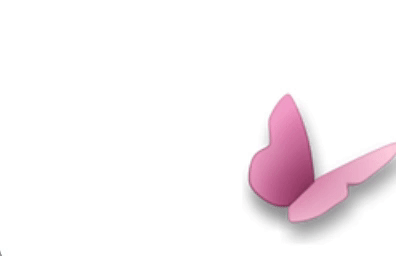
To restrict USB drive access to only your user account in Windows, you can use Group Policy to deny write, read, and execute access. This will prevent other users from accessing, copying, or running anything from the USB drive.
Here’s how to do it:
1. Open the Local Group Policy Editor:
- Press Win + R, type
gpedit.msc, and press Enter.
2. Navigate to Removable Storage Access:
- Go to Computer Configuration -> Administrative Templates -> System -> Removable Storage Access.
3. Configure Removable Storage Access Policies:
- Removable Disks: Deny Execute Access: Enable this policy to prevent other users from executing files from the USB drive.
- Removable Disks: Deny Read Access: Enable this policy to prevent other users from reading files from the USB drive.
- Removable Disks: Deny Write Access: Enable this policy to prevent other users from writing to the USB drive.
4. Apply and Save:
- Click “OK” to save the changes and apply the policies.
5. Force Group Policy Update (Optional):
- Open a command prompt and run
gpupdate /forceto ensure the policies are applied immediately.
Important Considerations:
- This method restricts access for all users except the one with administrator privileges.
- Ensure you have properly configured your administrator account permissions for access to the USB drive.