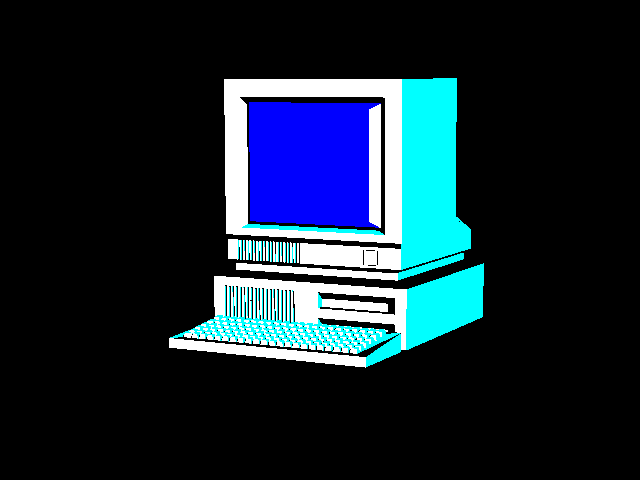Here’s a handy way to see and print a list of installed applications on your Windows PC:
### Using PowerShell (Windows 10/11)
1. Open PowerShell:
– Press
Win + X
and choose Windows PowerShell (Admin)
2. Run this command:
powershell
Get-ItemProperty HKLM:\Software\Wow6432Node\Microsoft\Windows\CurrentVersion\Uninstall\* |
Select-Object DisplayName, DisplayVersion, Publisher, InstallDate |
Format-Table –AutoSize > "$env:USERPROFILE\Desktop\InstalledApps.txt"
– This creates a neatly formatted text file called InstalledApps.txt on your desktop.
– It includes app name, version, publisher, and install date.
3. Print the File:
– Right-click the file and choose Print, or open it in Notepad and print manually (
Ctrl + P
).
Let’s refine the approach to capture _more_ installed apps:
### PowerShell Script for Comprehensive App List
Try this more inclusive command:
powershell
$apps = @()
$paths = @(
"HKLM:\Software\Microsoft\Windows\CurrentVersion\Uninstall\*",
"HKLM:\Software\Wow6432Node\Microsoft\Windows\CurrentVersion\Uninstall\*",
"HKCU:\Software\Microsoft\Windows\CurrentVersion\Uninstall\*"
)
foreach ($path in $paths) {
$apps += Get-ItemProperty $path | Select-Object DisplayName, DisplayVersion, Publisher, InstallDate
}
$apps | Where-Object { $_.DisplayName } | Format-Table -AutoSize > "$env:USERPROFILE\Desktop\InstalledApps_Expanded.txt"
This pulls:
– System-wide apps
– User-installed programs
– 32-bit & 64-bit entries
Then check your desktop for the file
InstalledApps_Expanded.txt
and print it as before.
# You can create a directory listing of all files and folders on a drive using PowerShell, and save it to a lightweight text file. Here’s a clean and efficient way to do it:
### PowerShell Command to List Everything on a Drive
powershell
Get-ChildItem "D:\" -Recurse -Force -ErrorAction SilentlyContinue |
Select-Object FullName |
Out-File "$env:USERPROFILE\Desktop\DriveD_List.txt"
What this does:
– Scans everything under
D:\
(you can change this to
C:\
or any drive letter).
– Captures full paths only to keep the file light.
– Ignores errors (like access denied).
– Saves the list to your Desktop as
DriveD_List.txt
.
### ⚡️ Optional: Only Show Folder Names
If you just want directories, use:
powershell
Get-ChildItem "D:\" -Recurse -Directory -Force -ErrorAction SilentlyContinue |
Select-Object FullName |
Out-File "$env:USERPROFILE\Desktop\DriveD_FoldersOnly.txt"